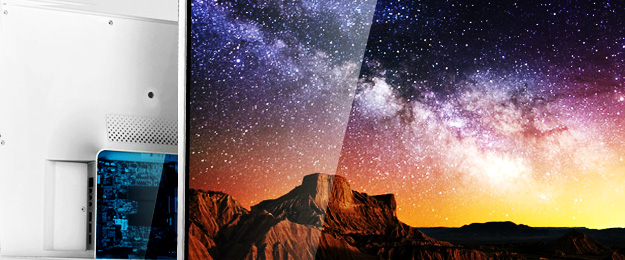 Once upon a time, the idea of a personal computer to stream high definition audio and video directly to a television seemed more sci-fi than DIY. Sure, there were a few brave voices screaming in the wilderness, even back then – rumors of basement technophiles who had somehow severed their ties to traditional cable TV. But, for the rest of us, without a degree in computer science or engineering, the dream still seemed too complicated and expensive to realize. Welcome, finally, to the age of the digital media center. Users may now choose from a multitude of affordable systems that are easy to setup and simple to configure.
Once upon a time, the idea of a personal computer to stream high definition audio and video directly to a television seemed more sci-fi than DIY. Sure, there were a few brave voices screaming in the wilderness, even back then – rumors of basement technophiles who had somehow severed their ties to traditional cable TV. But, for the rest of us, without a degree in computer science or engineering, the dream still seemed too complicated and expensive to realize. Welcome, finally, to the age of the digital media center. Users may now choose from a multitude of affordable systems that are easy to setup and simple to configure.
What is a media center?
A media center is a computer system that pushes digital content directly to your TV or stereo. Video and music functions are usually the minimum requirement, but many systems also offer apps, online services, DVR capabilities, and games. Depending on your exact needs, you may either purchase a specific media center system or choose to customize your own from a separate computer or old gaming console.
Choosing a media center
The media center landscape is surprisingly lush these days; even so, all systems are not built the same. Before you settle on a particular system, you need to consider three specific areas:
1. Media Needs: Your media center must match your needs. If you are interested in loading the system with high-definition video files for quick, on-demand playback in digital surround sound, then you’ll likely need a custom system with a large hard drive and a hardy graphics card. Conversely, if you are only looking to augment your regular cable or satellite package with streaming services like Netflix, Hulu, or Amazon Prime, then any number of inexpensive devices with low energy footprints will work just fine. When searching for your media center, ask yourself what you’ll need the system to do: Stream online content? Play blu-rays and compact discs? Record television programs? Double as a gaming system? Know precisely what you want before you ever consider investing in a media center.
2. Available Space: Media centers can be as simple as a thumb drive plugged inconspicuously into the back of a TV, or as robust as a tower server with multiple hard drives to feed media to client computers around your home. If you live in a small apartment with limited space, for example, the server option might not make sense. Servers machines are larger and difficult to hide neatly behind other components. In addition, noise from a server’s internal fan can distract from overall playback enjoyment. Server systems work best tucked away in a closet or corner space away from the television. If space for your media center is an issue, consider slimmer systems like the Roku or Google Chromecast media players which are small and have no noisy internal fans. These self-contained players can sit quietly beside or behind your TV and other components.
3. Cost: Just like any electronic component that might grace your living room, the cost for a media center varies wildly depending on the brand, the included software packages, and the hardware capabilities. The good news is that lower cost does not necessarily mean lesser quality. A barebones machine (a basic computer with or without a pre-existing operating system) is inexpensive to assemble and simple to load with free software. A cheaper, self-contained device may lack additional frills like a big hard drive or a Blu-ray player but will still stream high definition audio and video just fine.
Types of media centers
1. Dual-use components: You may not need to look further than your existing gadgets. Everything seems to now come Internet ready. Most Blu-ray players, for instance, will also stream online content through a wireless connection. Gaming systems like the PlayStation, Nintendo Wii, or the Xbox, — and even some televisions themselves — have menu sections for streaming video; most have a limited choice of specialty apps for services such as Netflix and Hulu. Look through your device’s user guide for instructions on accessing media center content.
Pros:
- No extra cost
- Little or no setup
- Zero additional space around the TV
Cons:
- Limited media center functions
- May not have many choices of apps
- Is not customizable
2. Dedicated systems: Other systems have the look and feel of any standard entertainment component that might sit below your television. These media centers are designed to be compact and to run quietly. Popular devices of this type are the Apple TV, WD TV, and Roku HD. Hybrid systems like Google Chromcast use a thumb-drive sized receiver that forwards media from a computer or mobile device to an HDMI connection on your television.
Pros:
- Little or no setup
- Streams high quality audio and video
- Supports a large choice of apps
- Fits nicely with other components
Cons:
- Cost, depending on the device
- May not play certain audio & video formats from your collection
- Is not customizable
3. DIY systems: For the user who demands nothing less than ultimate control over his or her media experience, the only option is a custom built media center.
From an existing computer:
Convert that old computer from college into a dedicated media center that you can customize to run both online and stored content. Remember, however, to check your computer’s specs before you begin — it may not be a cost-effective choice if you need to upgrade with expensive accessories like graphics cards or additional RAM. You’ll also want to check the system for high definition video and audio connections that you can run out from the media center to the back of your TV.
From a brand new machine:
Another option is to build the entire system from scratch with new equipment. A barebones, credit card sized Raspberry Pi, for example, may be purchased for under $50, though you’ll find yourself limited to just streaming online content. A larger PC with a full graphics card, sizeable hard drive, and surround sound support will certainly cost more money but does not necessarily have to break your budget — affordable mini-PCs like the Zotac Zbox can be found online for less than $200.
Operating systems and Software:
Windows and Apple OS work great if you already have them installed, but are cost prohibitive if you need to buy it separately for a new machine; Linux (look for media focused flavors like Openelec) is a free alternative that may be downloaded from the Internet. Great media center software like Plex or XBMC are also available to download for free for Windows, Apple, or Linux operating systems. XBMC, as the acronym implies, was originally conceived as a way to convert old Microsoft Xboxes into dedicated media centers (an option if you still have an old Xbox). XBMC is famously customizable with a multitude of user-created skins and fancy add-ons. Plex, though less skinable, is conveniently server based. Both media centers have an excellent community of users who will answer all your questions and get you started with installation instructions.
Pros:
- Is customizable
- Stores and streams most content
- Great community software support
Cons:
- Cost of equipment and/or additional accessories
- Time to build the system
- General learning curve to get started